Hello lovely people 🙂
Here we go, another week another how to computer repairs. Aren’t MobileGeeks awesome? 😉 While I have written before about how to enable or disable the UAC from the command line, I have found a much easier way that you can use.
Before I start, consider yourself warned that disabling UAC will lead to a less secure system.
How to disable the UAC on Windows Vista
Open up Control Panel, and type in *UAC* into the search box. You’ll see a link for *Turn User Account Control (UAC) on or off*:
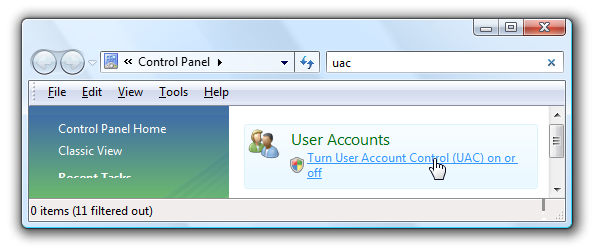
Uncheck the box for “Use User Account Control (UAC)”, on the next screen and then click on the OK button.
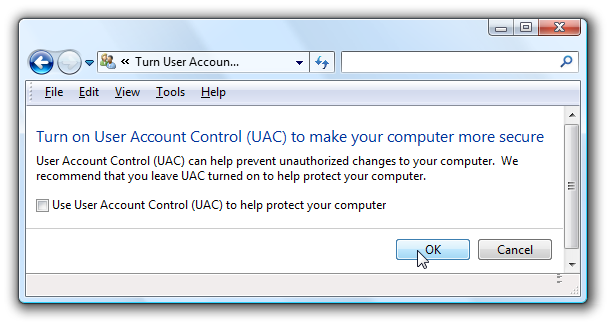
You should now be finished with all those annoying prompts but you will need to reboot your computer before any changes can take effect.
How to disable the UAC on Windows 7
It’s much easier to deal with the UAC settings in Windows 7 and if you do not want to completely disable the UAC you don’t have to!
Type UAC into the start menu or Control Panel search box.
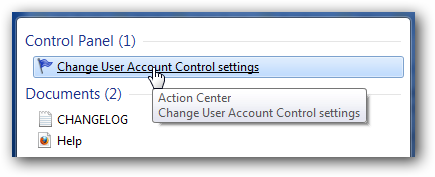
Then simply drag the slider up or down, depending on how often you want to be alerted.
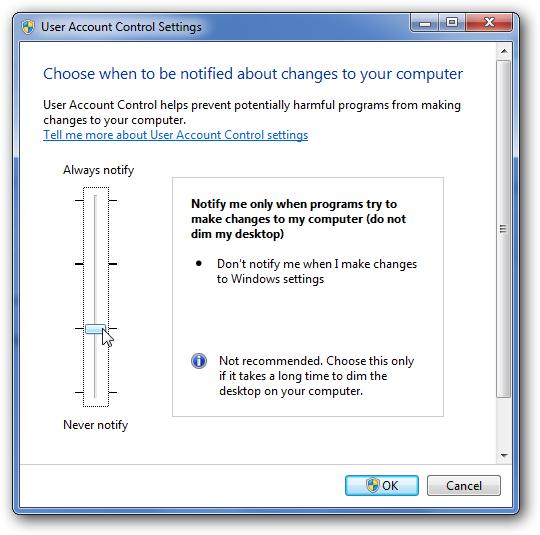
If you drag it all the way down to the bottom, you will disable it entirely.
Over and out
Your computer repairs girl.
MobileGeekette














