Hello lovely people 🙂
So, you are one of the many who do not really care for the new Windows Vista shutdown menu. This computer repairs article will teach you about an alternate option that allows you to create icons that will let you lock, shut down or restart your computer without having to mess about with that popup menu.
This tip is probably *old hat* to most of you out there, and this certainly isn’t a new tip at all, but, just one to share especially for those who either don’t know about it, or haven’t seen it before.
First right-click anywhere on the desktop and choose New and then Shortcut.
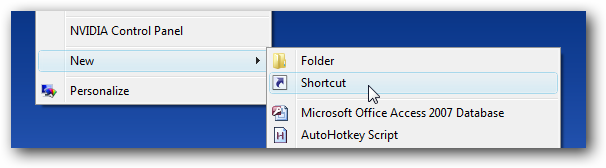
In the shortcut location box, you’ll need to enter the correct command, which is listed for you below.

How to shutdown Computer
Shutdown.exe -s -t 00
Restart Computer
Shutdown.exe -r -t 00
Lock Workstation
Rundll32.exe User32.dll,LockWorkStation
Hibernate Computer
rundll32.exe PowrProf.dll,SetSuspendState
Sleep Computer
rundll32.exe powrprof.dll,SetSuspendState 0,1,0
When you’ve clicked next on the above dialog, you’ll be asked to name the shortcut. It would probably best to name it according to the right function.
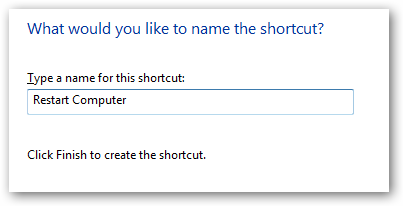
When you click Finish, you should now have a new icon that you can double-click to immediately shutdown, restart, or lock your computer.
How to change Shortcut Icon
We find the default icon looks quite ugly so if you want to have a separate shortcut for each function you might want to change the icon. Right-click on the icon and choose properties.
![]()
Click the Change Icon button, you can then pick from the available icons in the system, or you can use the Browse button to pick an icon you downloaded off the web.
![]()
Note, if you want to have them on your quick launch bar you can drag them there too.
Well, I hope that was useful 🙂
Over and out
Yours in computer repairs
MobileGeekette














