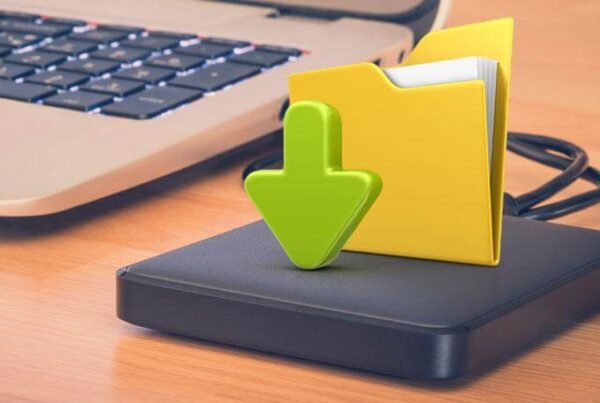To understand how to find and use the Microsoft Repair Tool, it is important to first understand what a PST or Personal Storage Tablet is. PST is the main file, which the Outlook utilises to store a local copy of all the emails, contacts, notes, calendar items or journals received or sent by the user. Thus, as soon as the Outlook starts, all the emails in the PST are gathered and distributed in their respective folders to be displayed on screen. All the received emails or even the sent ones have their addresses added onto the Address book. So, the PST gets updated according to the type of operation undertaken.
However, when the PST gets negatively affected due to, for example, corruption, the information it stores becomes no longer accessible to Outlook. This is when you experience the ‘I am not getting any emails!!’ situation and computer service people get called in urgently.
If not handled, this situation can, in turn, lead to complete loss of data. Do not despair though, because we have for your service the Microsoft Repair Tool and it is its job to make this bad situation good again. And the best thing, in some cases, you can do this yourself.
There are certain steps that need to be taken in order to use the Repair Tool or the Scanpst.exe available in Windows XP.
Step 1. Click Start button > Search
Step 2. Select all the files and folders options.
Step 3. Now type scanpst.exe in the search bar, and click Search.
A file called scanpst.exe will appear in search results.
Step 4: Now you need to close Outlook to ensure that is no longer running.
Step 5. Click Start >Search.
Step 6. Next, you will need to select all files and folder options.
Step 7. Go on to Type *.pst in the search bar and click onto the Search button.
Step 8. All the PST files will be listed.
Step 9. Now, go to the stored PST files and copy all of these into another drive to save them properly.
Step 10. Next, give a double click to the scanpst.exe tool. An instruction to identify the PST file to be repaired will appear.
Step 11 Choose the Browse button that locates the corrupt PST file.
Step 12 As soon as the corrupt PST file is located click on the Start button.
Step 13 Now the repair process will begin. However, first you may need to click the Repair button to commence.
Once the above process is complete, open Outlook. If the entire procedure has completed without any failure, all the emails, journals and basically all information in the PST will now be easily accessible with the Outlook profile. If your repair process has encountered some glitches, you may not get the full access you required. This will happen due to physical damage caused by corruption and in most cases cannot be resolved without professional help.
Over and out
MobileGeekette